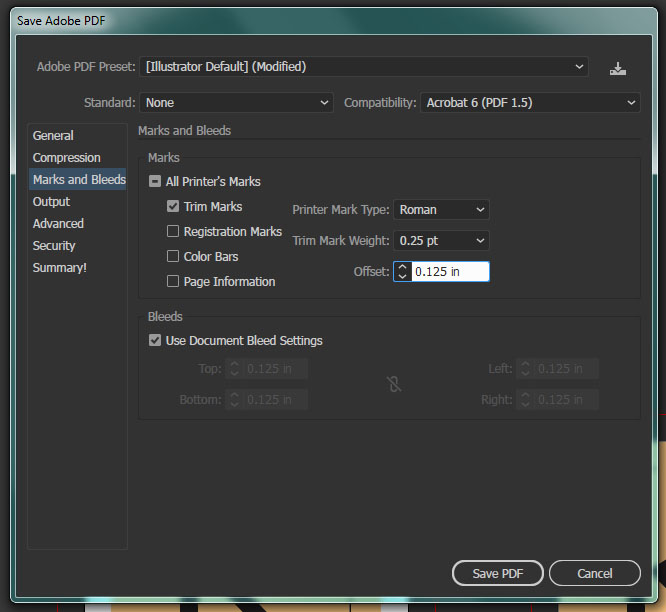FAQ: Setting up a Bleed
What is a bleed? How do I get colour to go to the edge of the page?
Digital printers cannot print right to the edge of the page resulting in a small white border along every side of the paper even if the document has colour going to the edge of the page. A bleed extends the colour beyond the boundaries of the final image. We then print the file on a larger sheet and cut down to the final size. Please see ‘How to setup a bleed’ below for more information.
How do I setup a bleed?
Digital printers cannot print right to the edge of the page resulting in a small white border along every side of the page. So even if your image has colour right to the edge it will print like the second figure below.

What we have to do is print the image on a larger piece of paper and cut it down to the final size. A bleed continues the background colour/image beyond the final size of the image. So when the product is cut there is no risk of blank paper showing on the edges of the final product. Software like Adobe Illustrator and InDesign make it easy to export your .PDF files with a bleed.
When saving as a .pdf in the Marks and Bleed tab you need to make sure Trim Marks is selected and that your Document Bleed Settings are at least 1/8 of an inch. The Offset is how far the trim marks will appear from the final size of the image. If the trim marks are not offset far enough away from the final cuts they can show on the final product. The safest option is to make the offset as large as your bleed.
FAQ: General
How should I send my file?
- If the file you want to send is small in size (less than 15MB) you can email it to us at info@katariimaging.com
- If you have a lot of files or very a big file you can upload the document(s) through our website. See the link: Send Files
- While we can accept Dropbox, Google Drive or WeTransfer links, please ensure that the links are public and are not privacy protected.
Do you have graphic designers on staff that can design the product I have in mind?
Yes! We can design anything from logos to business cards to signs. Just give us a call or send us an e-mail if you’d like to come in and discuss a large project.
What are your prices? I have a project I want printed and I'd like to get a quote.
For quotes on basic items please visit: Prices.
For anything that is not listed on the prices page or for graphic design work would be happy to give you a quote via email. Please send us an email with the specifics of the job and we will get back to you as soon as we can.
Please include the following in your specs:
- What you’d like printed and the final size
- Number of pages to be printed
- Number of copies needed
- Colour or black and white
- Double-sided or single-sided
- Bleed or no bleed
- What kind of stock(s): paper, cardstock or specialty stock
- Bindery
- How much design work is needed on our end/are the files ready for print
What kinds of bindery can you do?
We can do spiral, cerlox, wire-bound, saddle-stitched (stapled), and perfect-bound soft or hard cover books.
Do you take passport photos?
No we do not.
Can you scan a document/photo/artwork?
Yes, we offer scanning services. We can email the files to you or put them on a USB.
What is the largest size can you print?
Our largest paper width is 44 inches wide and can be almost any length. The largest cardstock we can print on is 13×19 inches.
What kinds of printers do you have?
- We print most of our products on digital laser printers.
- Our large format printer is ink-jet.
FAQ: File Setup/Digital Printing
What file format is best for print?
The best file format to give us is a high-resolution .PDF as these files don’t change from computer to computer.
For more detailed information see “The difference between .jpegs and other file types? What kinds of files can I send you for print?”
What is the difference between .JPEGs and other file types? What kinds of files can I send you for print?
- .PDF is an uncompressed file format that is generally good for all types of images or text. If saved correctly it will not lose quality of any of the content within it. It is also quite easy to create bleeds and cut marks when exporting this file type.
- .TIFF is great for photographs as it doesn’t compress the file but the files are often very large and are only recommended if you are getting one or two prints done. We can only open one of these files at a time so if you send us a lot of them it will take us a long time to go through each file and we will have to charge a higher file charge.
- .EPS is great for logos and text if you need the file printed as a large format. If you do send us an .EPS make sure all text is converted to curves.
- .JPEG is a compressed file format and often does not print well (unless it is a very large file). It often resizes itself when sent through email so we cannot tell what final size it should be printed as.
- .PNG and .GIF are designed for web and are not recommended for print.
- We do not recommend sending Microsoft Office: Word/Excel/Powerpoint as we may not have the same fonts as you do on your computer and they may not display/print properly on our computers. Please export your file as a .pdf to make sure the file prints as you see it on your screen.
- Please note that we do not have any Apple computers and we cannot open any Apple iWork programs (i.e. Pages/ Numbers /Keynote) so please export your files as .PDF
- We also do not recommend sending Adobe Photoshop/Illustrator/InDesign files as we don’t often have the same fonts or images as you do on your computer. The file sizes are also often very big and are slow to spool to the printers. If you do need to send us the working files please package the file and send us the folder that is created, zipped.
How do I print a high-quality photo? How big should my file be? What is DPI?
Photos (or bitmap images) are created with many small dots of colour beside each other and your eyes blend it all together to create an image. DPI is the amount of dots/pixels in a 1 inch square (aka dots per inch). The hard part about printing images is they are usually sized for screen or web. For a monitor to display a photo at a half-decent quality it needs to be a minimum of 72dpi. Printers however need a lot more information to print a good quality photo and need at least 300dpi. An easy way to tell if your photo will print well is to look at the size of the file. If the file is at least 1MB (1000KB) it is usually good to print a standard letter size picture.
For more information see “What are vector images? What are bitmap images? What is the difference?”
What are vector images? What are bitmap images? What is the difference?
Images can be created two ways: mathematically or pixel by colour pixel.
Photos, scans, and digital drawings in software like MS paint, Photoshop, etc are rasterized or bitmap images. The computer sees these images as a cluster of colour pixels. When you make them bigger or smaller the computer uses algorithms to guess what colours are need to created to fill the new space the image fills. Because computers aren’t perfect you usually end up with pixelated/blurry images because the computer is guessing.
Vectors are created in software like Illustrator and a common example of vectors are fonts. You can scale them infinitely and they will not become blurry or pixelated. Every line and fill is created with mathematics and computers are much better at math than guessing. So the image/text will always stay clear.
What are colour modes? Do they effect printing?
There are two main types of colour modes that we are concerned with: RGB and CMYK. Screens use RGB (the colours red, green and blue) and depending on the strength of the lights in the pixel, your eye blends the three colours together in order to give you any colour in the spectrum. CMYK is a colour mode that printers use and combines: cyan, magenta, yellow and black. The printer, prints these four colours closely together to trick your eye into seeing another colour. Printers will always convert RGB into CMYK as that is how they interpret colour.
It is always safer to work within a CMYK colour mode if you intend to print as it is a more limited spectrum of colours. For example a bright blue sky or a neon colour in RGB will become duller and less saturated if you convert the image into CMYK. And if you can see how the colours are going to be affected it gives you a chance to adjust the colours to more closely match the original RGB colours.
When you are using multiple resources/images make sure they are all in the same colour mode and match the document’s colour setting.
What is Registration Black? How do I print the darkest black possible?
There are two ways to create the colour black on a printer. The printer can either use only the black toner to create it or use all the different toner colours to create it. Registration black uses 100% cyan, magenta, yellow and black toner to create a very rich and very dark looking black. If a printer only uses 100% black toner the black can look more greyish and more flat. So this is another thing to keep in mind when creating artwork for print!
What are pantone colours? I want to print a pantone colour.
Pantone colours are a series of inks that have a unique identification number as well as a consistent recipe so that the colour is the same every time it’s made. It is usually used in offset printing and clothing printing.
Because we use digital printers we are only able to use cyan, magenta, yellow and black inks. So the printer will print an approximation of the Pantone colour.
What we can do is adjust the colour in the file to more accurately match the actual pantone swatch.